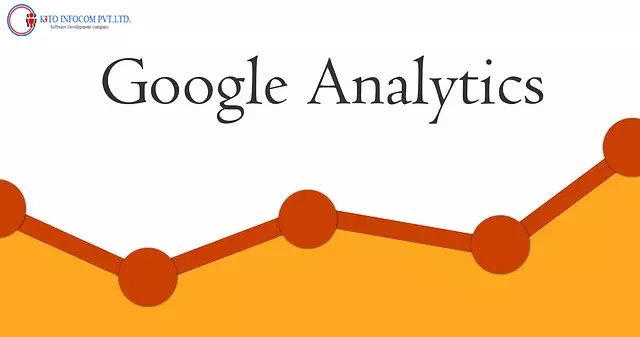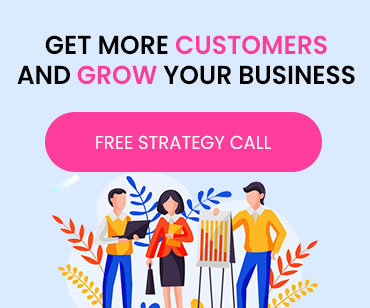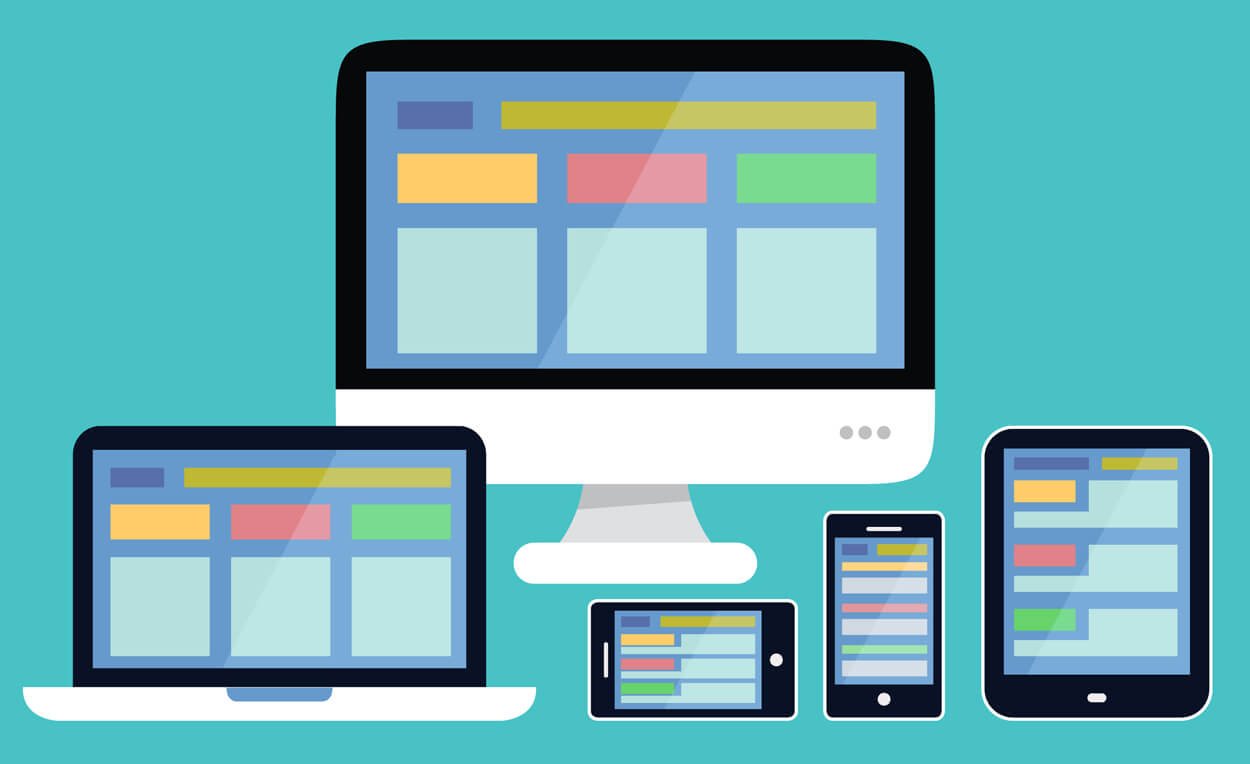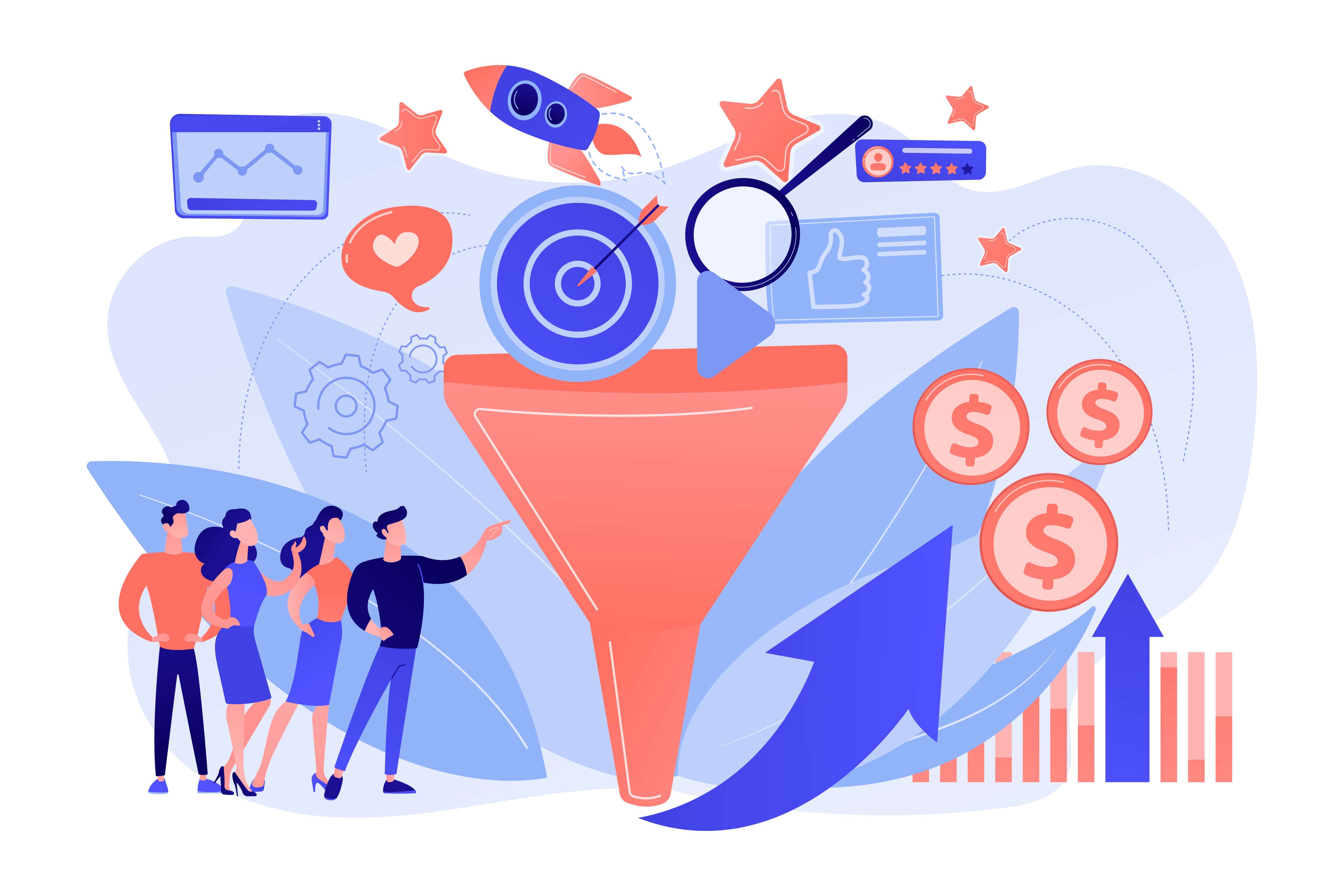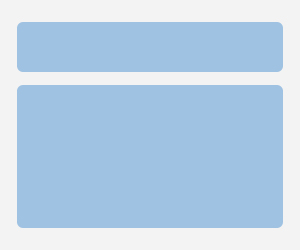When you develop a company website or blog, your main aim is to attract visitors who will ultimately convert into customers and clients. You can monitor the indicators that are driving these goals using Google Analytics (GA), and it also provides a plethora of other helpful information about your website visitors.
For those of you who are new to Google Analytics and are unsure how to integrate it into your website, this article is for you! To properly organise Google Analytics, follow this step-by-step instruction, which can be completed in 5 simple stages!
Step 1: Create an account.
First and foremost, go to www.google.com/analytics and register for an account with them. The procedure is straightforward and self-explanatory. Nevertheless, when you've created your account, you'll be given some Analytics code that must be inserted on each page of your website - which might be difficult if you don't have any previous Web design knowledge.
WordPress, a popular content management system, is used by many small company owners (CMS). If you are using a content management system (CMS), such as WordPress, Joomla, or another, you may add the code to a single theme file and apply it to the whole site. In every other case, you should get assistance from a Web developer with the actual altering of your pages.
Step 2: Establish Your Objectives
As soon as you have everything set up to begin collecting website visitor data, you must establish the main activities that your prospects must complete before they can purchase from your company. Or, to put it another way, what actions does a candidate need to complete on your website to progress to the next stage and become a lead or sale?
Measurement of quote request form submissions, online sales, and appointment scheduling are all popular objectives for small company websites. You may define goals that demonstrate the success of complicated operations, such as purchasing things using shopping cart systems, by tracking their progress.
Create new Goals in your Google Analytics account by selecting the Admin option in the top navigation menu and following the prompts. Following that, choose "Goals" from the right-hand menu. After that, a setup wizard displays to guide you through the procedure. You will almost certainly have goals you will retain permanently, but you should never stop thinking up new Goals to understand better how people utilise your website.
Step 3: Establish a link with Google Search Console.
Connecting your Google Search Console account with your Google Analytics account comes next. If you do not already have a Google Search Console account, you may create one by visiting www.google.com/webmastertools. In your Analytics account, go to Property Settings and then scroll down to Search Console Settings, where you'll find straightforward steps for connecting the two versions.
When you do this, you will have access to Search Engine Optimization reports, which will give you helpful information about your SEO efforts. Learn which keywords are bringing traffic to your site, your organic ranking for various phrases, and where your visitors are coming from by using Google Analytics.
Step 4: Create a link to your Google Ads account.
If you are not advertising on Google, you may skip this step. Google Ads (previously known as Google AdWords) give brief exposure to online buyers who are far more likely to purchase products and services than individuals who are just perusing blogs, Facebook, or YouTube, among other things. Additionally, the data supplied via Analytics may be used to improve the performance of Google Ads campaigns.
If you want to connect your Google Ads account, go to the Analytics admin section and click on Google Ads Linking. This will take you to a page with straightforward instructions on how to finish the procedure. A Google Ads account may be created at this link: https://ads.google.com/home/ if you do not already have one.
Step 5: Construct an E-Commerce Analytics System
The last stage is the configuration of E-Commerce Analytics. E-Commerce Analytics, like Analytics Goals, may be used to monitor purchases made via your website. In contrast to Goals, E-Commerce Analytics keeps track of product names, the price per product bought, and total income, among other things.
Small company owners may use this information to generate reports that will assist them in identifying their most profitable and least profitable internet sales channels. It is also possible to utilise E-Commerce Analytics to determine the performance of short-term promotions or advertising campaigns for certain items.
It is possible that you will need the assistance of a Web developer to implement E-Commerce Analytics. Visit the Google Analytics Admin section and choose E-Commerce Settings from the right-hand column to view the instructions for yourself. Then you should provide those instructions to your Web developer so that they can get everything set up for you.
Conclusion
If you want to be successful in digital marketing, you must make judgments based on facts. If you aren't utilising Google Analytics, you are losing out on valuable information that may help you choose how to use your marketing budget more effectively. Starting with Analytics is not difficult, thanks to the many resources available.
Having finished the simple setup procedure and acquired some data, you can begin running reports to see which marketing channels are generating leads and sales, as well as which ones are squandering your time and money.