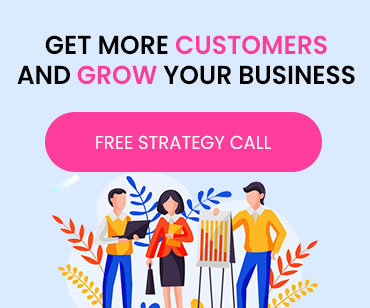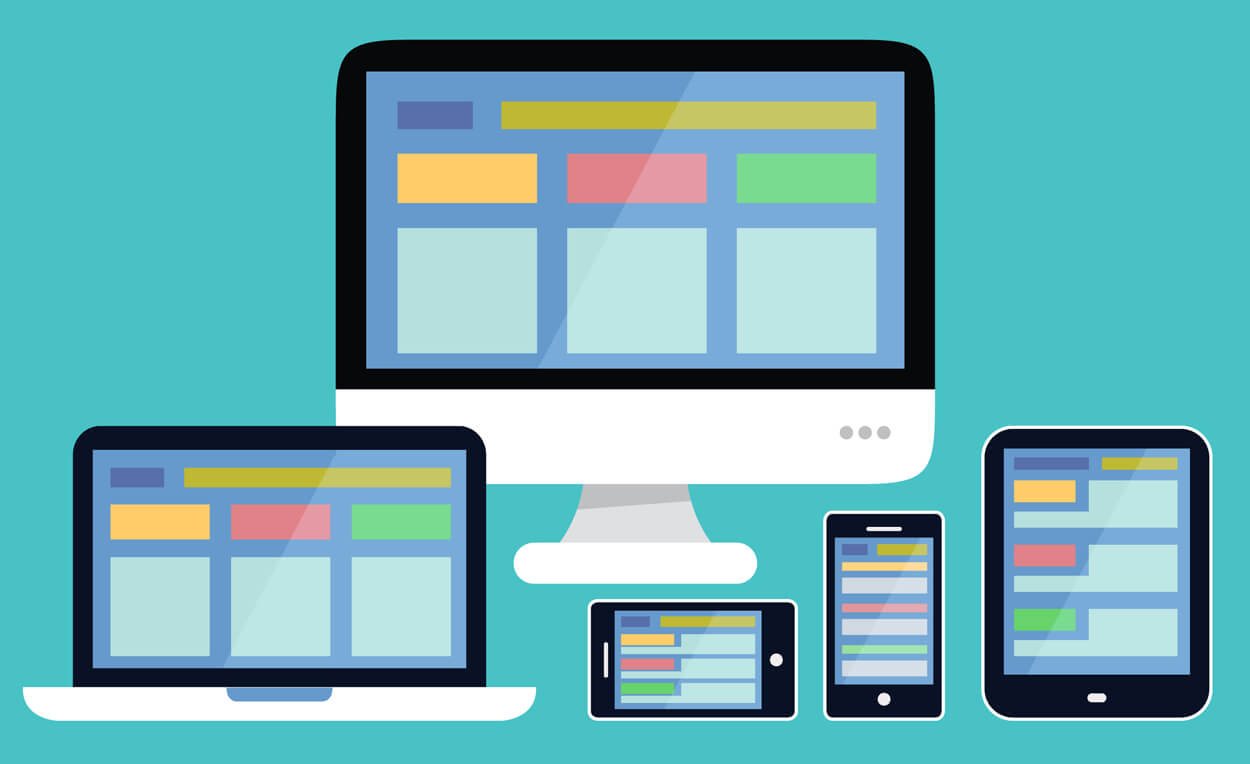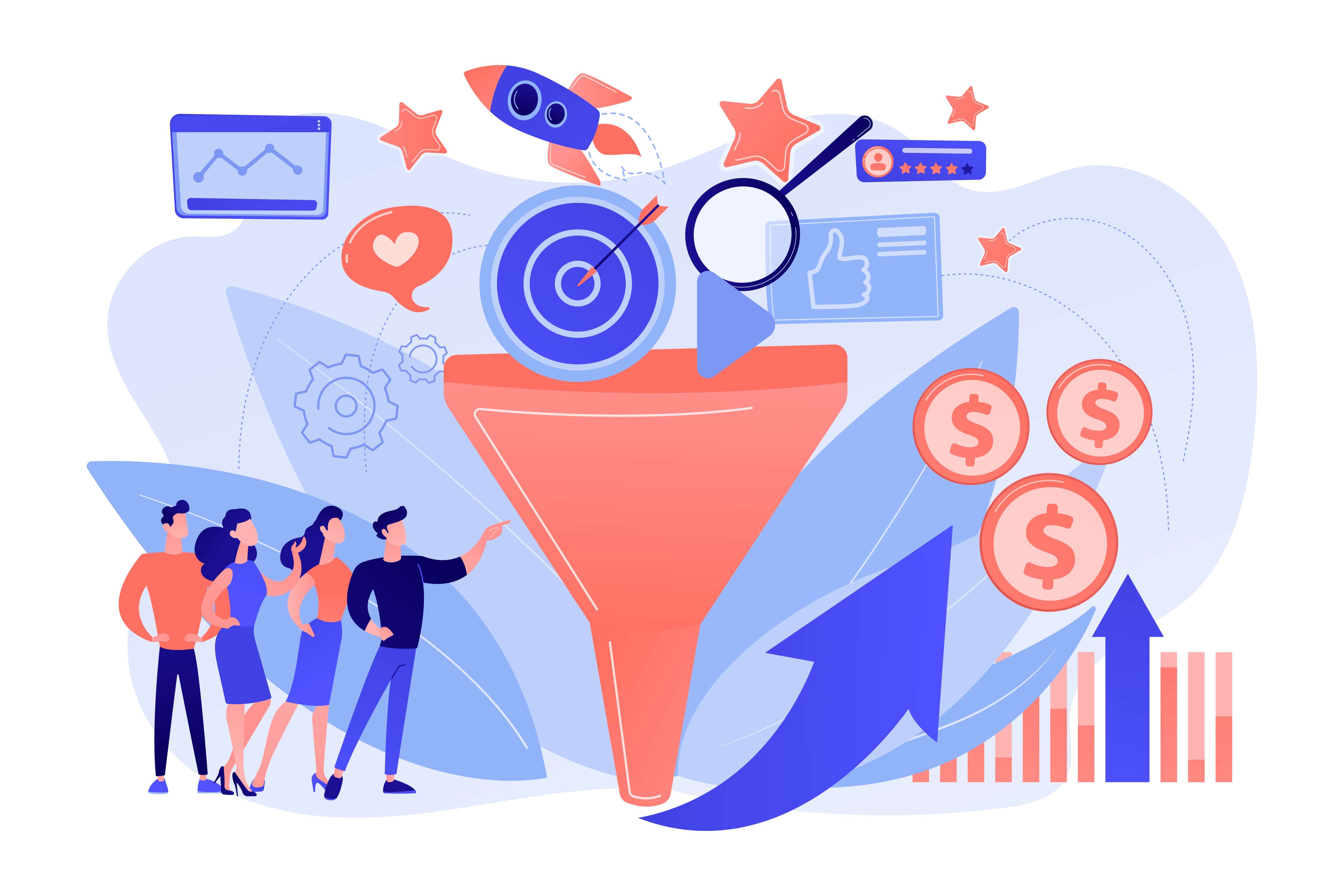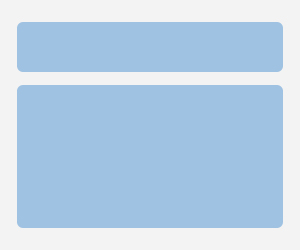PPC image extensions, sometimes called Google AdWords image extensions, are visual features that let advertisers upload visually arresting and contextually relevant images to accompany their text adverts. These images are displayed on Google search results on pages with your ad title, meta description, and URL.
Why do your advertising efforts need PPC image extensions?
People are more likely to respond positively to sensory inputs like visuals, making PPC image extensions an extremely powerful advertising strategy. Google AdWords picture extensions are a fantastic method to increase the exposure of your text advertising in search results.
Your ad's click-through and conversion rates are increased by using a Google Ads image extension to make it easier to attract readers and persuade them to look at your marketing materials.
How to configure image extensions for Google AdWords
Log into your Google AdWords account first.
- Open the Advertising Menu.
- Choose "Assets."
- Choose the "Associations" table tab view.
- Include the picture in the ad group or campaign.
Sounds complicated? Get the comprehensive setup instructions for Google AdWords image extensions below. You can add an image extension directly from the user interface, like the other ad extensions (UI). To begin, choose the Advertising menu and then select "Assets."
Ensure the "table view" tab is set to "associations" when you arrive there.
From there, you may either pick the "Images" card in the area of the card and then click the blue "+" button at the top of the screen, or you can select the extensions tab and click the blue "+" button there.
The Google ad image extensions can also be added simultaneously to several campaigns or ad groups. The following is the most efficient use of your time and energy for this:
- On your account, select "All Campaigns."
- Choose your extensions and ads.
- Go to Extensions and click the blue Plus icon to add one.
- Choose "image extension" and wait for the new display to appear.
- Click "Add to" and then select "Campaign" or "Ad Group."
- Next, click the blue link to select individual campaigns or ad groups.
- Choose each campaign or ad group in the popup to which you wish to add the image extension(s).
- Choose Done
Once you have decided on the ad groups or campaigns you want to use, the following step is to upload your photos. Choose the relevant file from the upload tab after clicking the blue Add button in the pictures box to add images to your advertisement (s).
What levels are image extensions for Google AdWords applicable to?
- Selecting where you want an extension applied is the first step in establishing a new extension.
- In Google AdWords, image extensions can be applied to campaigns or ad groups. When people ask me which makes the most sense to employ, it depends on the structure of your campaign.
- Using the images at the campaign level should be sufficient if all of the ad groups in the campaign are marketing the same good or service and the idea applies to all.
- You should set them up at the ad group level if your ad groups promote various goods and services, and the visuals need to translate better.
Where do you find pictures for ad extensions?
To use image files in your campaigns, you must first have them uploaded into Google, whatever the level of your account you apply them to.
- Upload from your PC:
Just uploading an image from your PC is the simplest approach to getting ideas for ad extensions in place.
- Scan a website:
SCAN is located in the editor to the left of the Upload option. When you select that option, Google asks you to enter the URL of your website. As soon as you do that, it will search your website and gather photos for your ad extensions. You can use another feature or pick an image from the list they pull in.
- Social pictures
You can see a list of your social profiles directly beneath the website scan. Google picked up on your social media profiles when it scanned your website, and it also worked to find photographs on those sites.
If you've been paying attention to your social media channels, you can use those images for ad extensions just as you would the ones from your website, even if it isn't the prettiest or has the most compelling images.
What specifications apply to Google AdWords image extensions?
- If you use social advertising in any way, you should be familiar with the dimensions for image extensions.
- Just remove any branding or text overlays from your top-performing social media photographs and utilize them as image ad extensions.
- Google also allows you to use the same photographs for one or both ratios if the image is appropriate for both, and you can select the area of the image to use.
- Up to 20 image ad extensions may be applied to each ad group and campaign. You only count once for each ratio of an image you upload. This counts as two of the 20, even if you utilize the same image file for two different ratios.
How can you check the effectiveness of my image extension?
After a while, you may view the performance of your image extensions at a ratio level in the interface's section for ad extensions. When someone clicks on an image extension, it behaves exactly like when they click on the ad's main headline. The reason it's crucial to match your image extensions with your campaign structure is that they'll direct users to the landing page for the personal ad. If you stray too far from the path, you risk giving users a poor user experience when they click on an image ad and need help locating the image, product, or service they were looking for on the landing page they were referred to.
The charging process follows the same rules. You will be charged the same cost per click for manual or enhanced bidding strategies as for a headline click. This will differ from other bidding tactics, but regardless of your choice, everything will function as if the ad's main headline had been clicked.
What occurs when a user clicks on an image extension?
You probably noticed no way to add a landing page when we said photos. When someone clicks on an image extension, it behaves exactly like when they click on the ad's main headline. The reason it's crucial to match your image extensions with your campaign structure is that they'll direct users to the landing page for the personal ad. If you stray too far from the path, you risk giving users a poor user experience when they click on an image ad and can't locate the image, product, or service they were looking for on the landing page they were referred to.
The charging process follows the same rules. You will be charged the same cost per click for manual or enhanced bidding strategies as for a headline click. This will differ from other bidding tactics, but regardless of your choice, everything will function as if the ad's main headline had been clicked.
Conclusion:
Similar to the previews, Google AdWords image extensions appear as a small square or rectangle on the side of your advertisement. Hence, it's crucial to use photographs with a distinct subject and low surrounding "noise" so that users can quickly recognize them and receive a quick "picture" of your offering.
About Kito Infocom Pvt.Ltd
Kito Infocom Pvt. Ltd. is a digital marketing company that specializes in three different areas: web design and development, content marketing, and digital marketing. We use these three pillars to build a strong foundation for your business and we've been successful in helping clients grow exponentially.